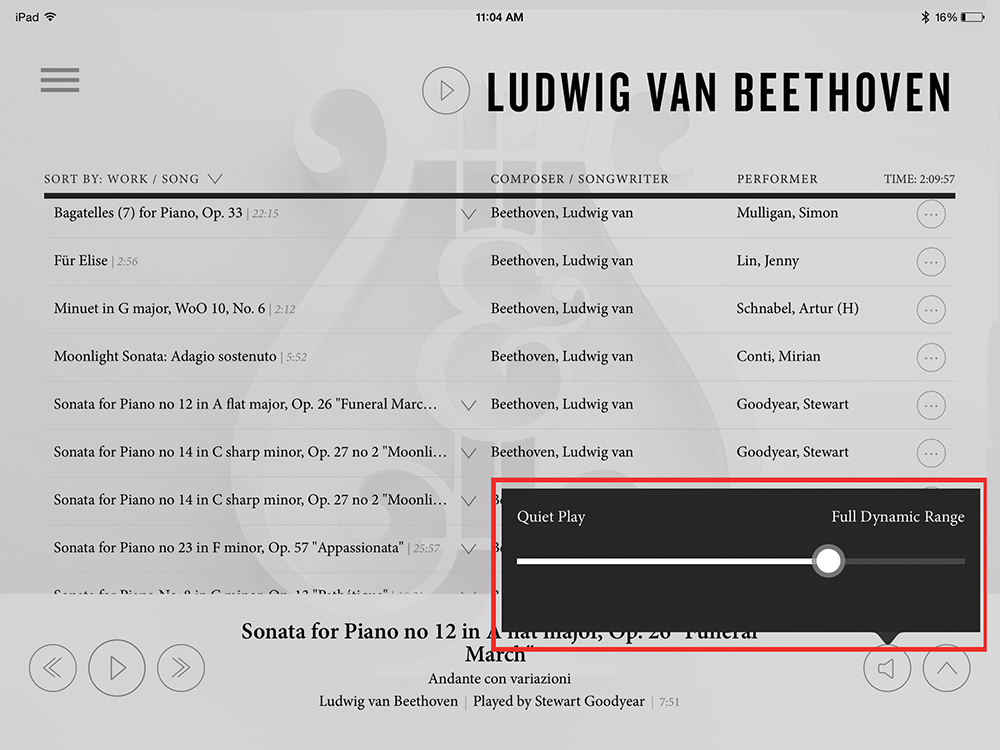Spirio App
Download the Spirio App
The free Spirio App is available in the App Store.
- Launch the App Store by touching the icon on the iPad home screen.
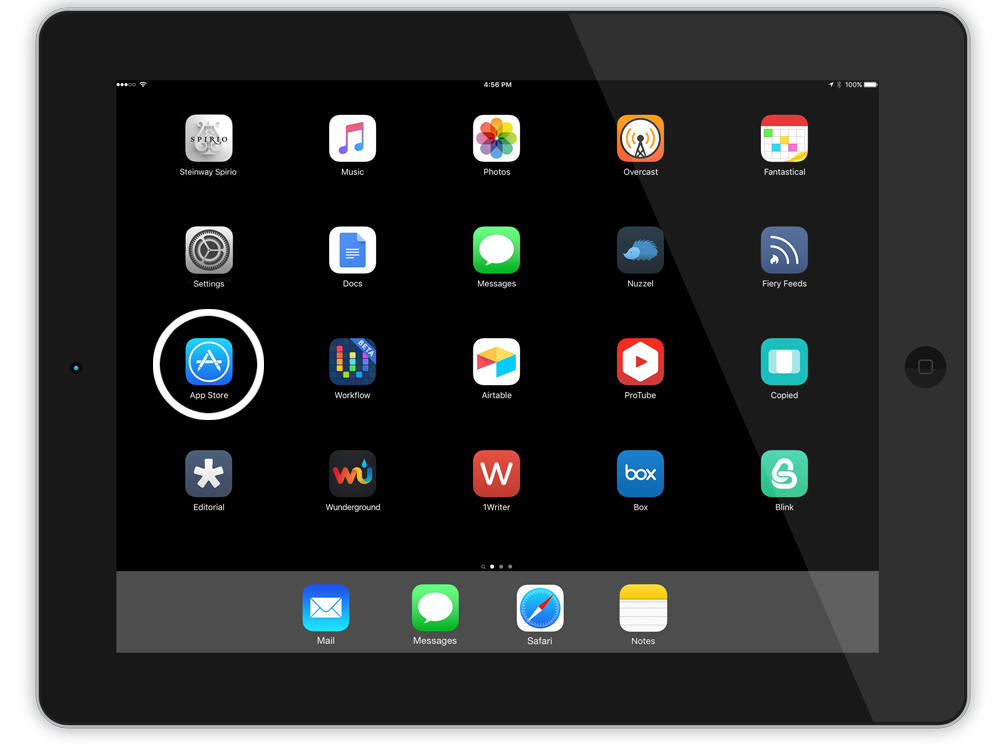
- Search “Steinway Spirio” and tap “Get”.
- Before the app downloads you will be asked for your Apple ID.
- For questions regarding Apple ID, see: https://appleid.apple.com
- When the Spirio App is launched for the first time you will be asked to enter a Customer ID.
Syncing the App
The Spirio music library is stored within the Spirio App. Each month, new music will be added to the library and automatically synced to the users’ iPad via WIFI.
Sync Now
Sync the Spirio App at anytime by touching Sync Now in the Settings menu of the Spirio App (the “gears” icon located in the lower left hand corner of the Spirio App.)
Connecting iPad to WIFI
For questions regarding connecting to WIFI, see: https://support.apple.com/en-us/HT202639
App Volume Control
To adjust the volume of the piano, press the speaker icon at the bottom right in the Spirio App. The iPad output volume does not affect the volume of the Spirio.
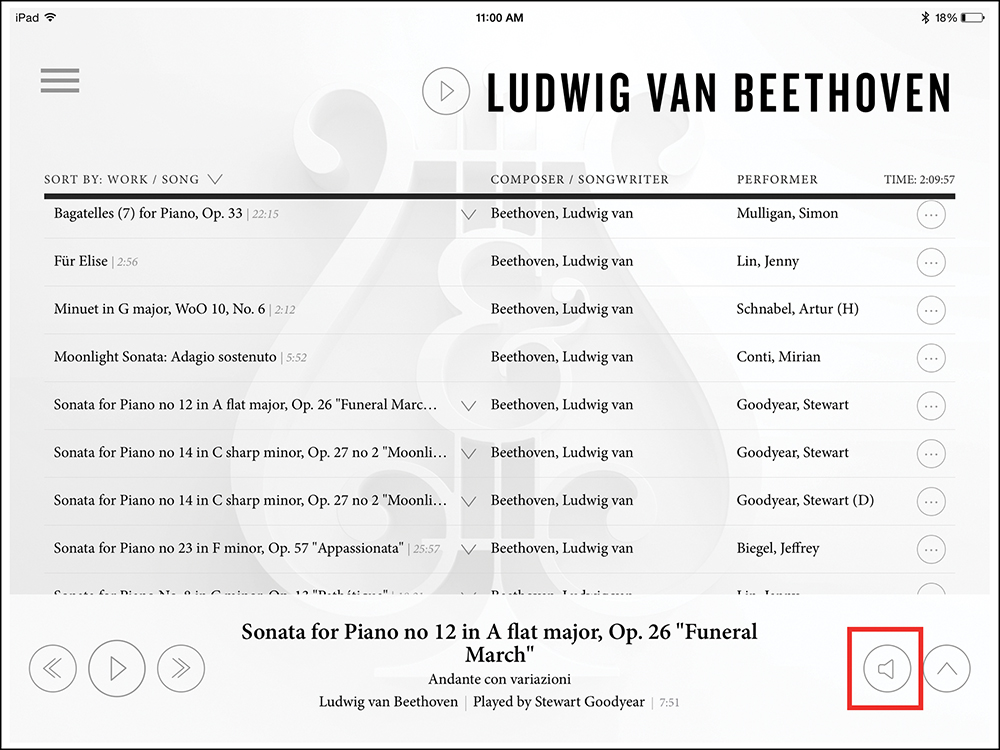
Full Dynamic Range
When listening to Spirio music at Full Dynamic Range the piano is reproducing the performance exactly how the artist played it. As a result, the volume can never be set louder than it was originally performed.
Quiet Play
Quiet Play is the lowest volume level the Spirio can be played and still have all the notes speak.
Note: When listening to Spirio performances in Quiet Play mode the mechanical function of the keys, action and pedals are no longer how the artist recorded the music. Quiet Play does not represent the artist’s intended performance.
Hint: To make the piano even quieter, lower the piano lid to half-stick or close the piano lid completely.