Firmware
Spirio Firmware
From time to time, it will be necessary to update the firmware of the Spirio system. This will require Spirio technicians to load firmware files, via audio stream, to the Right RCA IN of the power supply/processor unit. All firmware updates will be made available within the Spirio Technician App
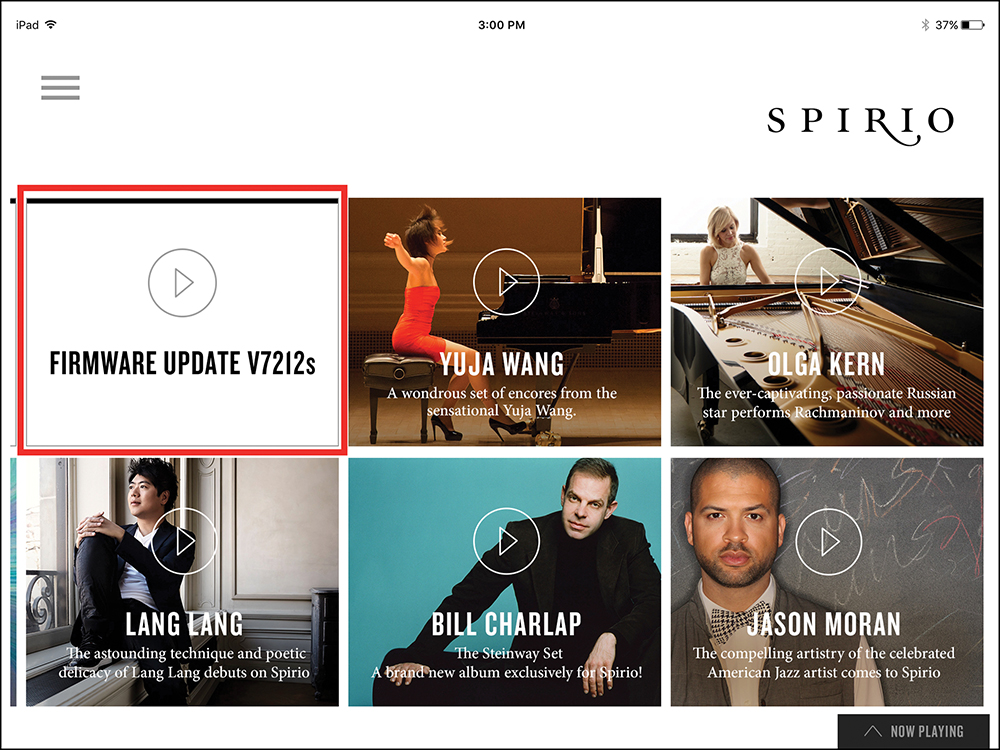
How to load firmware:
- Make sure that the Spirio App has recently been “synced”.
- Connect the Spirio removable sensor/light panel to the REMOTE jack on the PSPU
- Make sure Spirio is plugged into an appropriate power outlet
- Using a male to female 3.5mm audio cable, directly connect the iPad to the PSPU (see Hardwire Connection below)
- Make sure Device Volume is at 100%
- Touch the FIRMWARE UPDATE tile
- Touch the PLAY button on the screen. After a few seconds the yellow LED on the sensor/status panel will appear.
- After about two minutes the green LED will appear on the sensor/status panel
- Press OK on the Spirio infrared remote. The update is now complete.
Note: If a red LED appears on the status panel during the update, disconnect the iPad from the piano and unplug power cable from the wall outlet. Wait five seconds and reconnect the power cable. A yellow and then green LED will flash on the sensor/status panel. Repeat steps 4-9.
Hardwire Connection
- Disconnect the 3.5mm audio cable from the Bluetooth device (located on the top right of the Bluetooth adapter). This cable runs between the Bluetooth device and the RCA IN of the power supply/processor unit.
- Connect iPad to the audio cable using a 3.5mm female to male audio cable extension.
- To return to a normal wireless Bluetooth connection, make sure the audio cable is securely reconnected to the Bluetooth device.
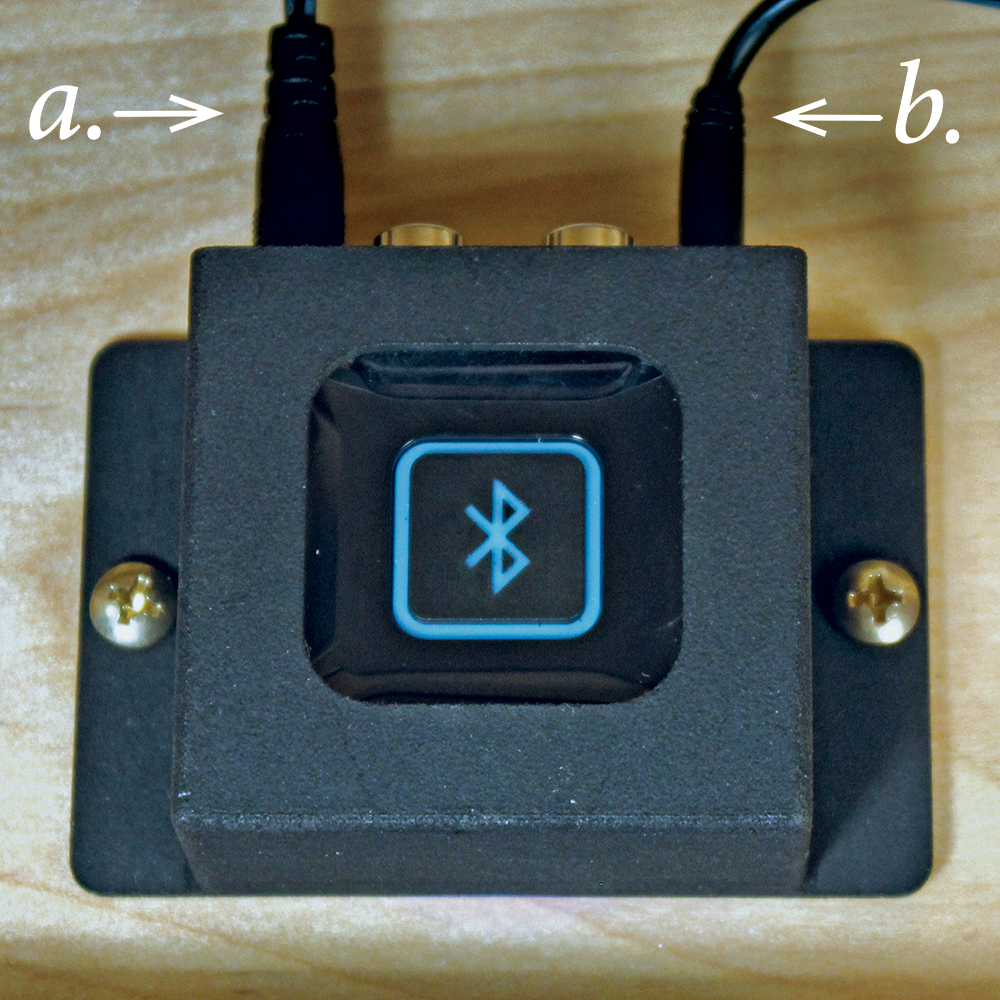
a. power cable
b. 3.5mm audio cable